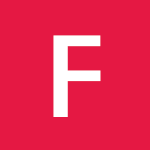General notes and suggestions for customizing HMFAYSAL Notepad Theme.
Contents
Basic Setup for a new Jekyll site
- Install Jekyll and read through this installation instructions if you haven’t already.
- Fork the HMFAYSAL Notepad Theme repo
- Clone the repo you just forked.
- Edit
_config.ymlto personalize your site. - Check out the sample posts in
_poststo see examples, assigning categories and tags, and other YAML data. - Read the documentation below for further customization pointers and documentation.
Pro-tip: Delete the gh-pages branch after cloning and start fresh by branching off master. There is a bunch of garbage in gh-pages used for the theme’s demo site that I’m guessing you don’t want on your site.
Setup for an Existing Jekyll site
- Clone the following folders:
_includes,_layouts,assets, andimages. - Clone the following files and personalize content as need:
about.md,articles.html,index.html,tags.html,feed.xml, andsitemap.xml. - Set the following variables in your
config.ymlfile:
title: Site Title
description: Site description for the metas.
logo: site-logo.png
disqus_shortname: shortname
# Assign a default image for your site's header and footer
default_bg: some-image.jpg
search: true
share: true
# Read Time is a calculator tp provide post read-time based on word count. Usage is recommended.
readtime: true
# Turn on or off the fin animations in the header and footer
animated_fins: true
# Specify the fin color in RGB value
fin_color: "255,255,255"
# Change url to your domain. Leave localhost server or blank when working locally.
url: "http://localhost:4000"
# Owner/author information
owner:
name: Your Name
avatar: your-photo.jpg
email: your@email.com
# Use the coder's toolbox at http://coderstoolbox.net/string/#!encoding=xml&action=encode&charset=us_ascii to encode your description into XML string
description: Some Details about yourself
# Social networking links used in footer. Update and remove as you like.
# To register at HMFAYSAL SOCIAL, visit http://social.hmfaysal.tk
twitter:
facebook:
github:
linkedin:
instagram:
tumblr:
hmfaysalsocial:
# For Google Authorship https://plus.google.com/authorship
google_plus: "http://plus.google.com/123123123123132123"
# Analytics and webmaster tools stuff goes here
google_analytics:
google_verify:
# https://ssl.bing.com/webmaster/configure/verify/ownership Option 2 content= goes here
bing_verify:
# Links to include in top navigation
# For external links add external: true
links:
- title: Home
url: /
external: false
icon: home
- title: <i class="icon-book"></i> Documentation
url: /documentation
- title: Categories
url: /categories
- title: Tags
url: /tags
- title: Faysal who?
url: /hossain-mohd-faysal
# http://en.wikipedia.org/wiki/List_of_tz_database_time_zones
timezone: America/New_York
future: true
pygments: true
markdown: kramdown
paginate: 6
paginate_path: "page:num"
# https://github.com/mojombo/jekyll/wiki/Permalinks
permalink: /:categories/:title
kramdown:
auto_ids: true
footnote_nr: 1
entity_output: as_char
toc_levels: 1..6
use_coderay: false
coderay:
coderay_line_numbers:
coderay_line_numbers_start: 1
coderay_tab_width: 4
coderay_bold_every: 10
coderay_css: classPost Front Matter YAML
A new blog post should have the following structure to utilise the themes functions
---
layout: post
title: "Some Title" # Title of the post
description: Some description # Description of the post, used for Facebook Opengraph & Twitter
headline: Some headline # Will appear in bold letters on top of the post
modified: YYYY-MM-DD # Date
category: personal
tags: []
image:
feature: some-image.jpg
comments: true
mathjax:
---Folder Structure
Notepad
|
| 404.md
| categories.html
| favicon.ico
| favicon.png
| featured.html
| feed.xml
| hossain-mohd-faysal.md
| index.html
| LICENSE
| links.jsonp
| rakefile
| README.md
| search.json
| sitemap.xml
| tags.html
| _config.yml
|
+---assets
| +---css
| |
| \---js
|
+---images
|
+---_includes
| browser-upgrade.html
| disqus_comments.html
| footer.html
| head.html
| scripts.html
| share.html
| signoff.html
|
+---_layouts
| home.html
| page.html
| post.html
|
\---_postsCustomization
_config.yml
Most of the variables found here are used in the .html files found in _includes if you need to add or remove anything. A good place to start would be to change the title, tagline, description, and url of your site. Links are absolute and prefixed with {{ site.url }} in the various _includes and _layouts, so remember to properly set url1 and use http://localhost:4000 when developing locally or else the theme’s stylesheet and scripts won’t load.
Disqus Comments
Create a Disqus account and change disqus_shortname in _config.yml to the Disqus shortname you just setup. To enable commenting on a post, add the following to its front matter:
comments: trueOwner/Author Information
Change your name, and avatar photo (200x200 pixels or larger), email, and social networking urls. If you want to link to an external image on Gravatar or something similiar you’ll need to edit the path in head.html since it assumes it is located in /images.
Including a link to your Google+ profile has the added benefit of displaying Google Authorship in Google search results if you’ve went ahead and applied for it.
Google Analytics and Webmaster Tools
Your Google Analytics ID goes here along with meta tags for Google Webmaster Tools and Bing Webmaster Tools site verification.
Top Navigation Links
Edit page/post titles and URLs to include in the site’s navigation. For external links add external: true.
# sample top navigation links
links:
- title: Home
url: /
external: false
icon: home
- title: <i class="icon-book"></i> Documentation
url: /documentation
- title: Categories
url: /categories
- title: Tags
url: /tags
- title: Faysal who?
url: /hossain-mohd-faysalOther Stuff
The rest is just your average Jekyll config settings. Nothing too crazy here…
_includes
For the most part you can leave these as is since the author/owner details are pulled from _config.yml. That said you’ll probably want to customize the copyright stuff in footer.html to your liking.
Adding Posts and Pages
There are two main content layouts: post.html (for posts) and page.html (for pages). Both have support for large feature images that span the full-width of the screen, and both are meant for text heavy blog posts (or articles).
Feature Images
A good rule of thumb is to keep feature images nice and wide. An image cropped around around 1024 x 768 pixels will keep file size down with an acceptable resolution for most devices. If you want to serve these images responsively I’d suggest looking at Picturefill or Adaptive Images.
The two layouts make the assumption that the feature images live in the images folder. To add a feature image to a post or page just include the filename in the front matter like so.
image:
feature: feature-image-filename.jpg
thumb: thumbnail-image.jpg #keep it square 200x200 px is goodCategories
In the sample _posts folder you may have noticed category: articles in the front matter. I like keeping all posts grouped in the same folder. If you decide to rename or add categories you will need to modify the permalink in articles.md along with the filename (if renaming).
For example. Say you want to group all your posts under blog/ instead of articles/. In your post add category: blog to the front matter, rename or duplicate articles.md to blog.md and change the permalink in that file to permalink: /blog/index.html.
If done correctly /blog should be a page listing all the site’s posts.
Post/Page Thumbnails for OG and Twitter Cards
Post and page thumbnails work the same way. These are used by Open Graph and Twitter Cards meta tags found in head.html. If you don’t assign a thumbnail the image you assigned to site.owner.avatar in `_config.yml will be used.
Here’s an example of what a tweet to your site could look like if you activate Twitter Cards and include all the metas in your post’s YAML.

Social Share Links
To enable Facebook, Twitter, and Google+ share links on a post or page, add the following to its front matter:
share: trueTwitter Cards
Twitter cards make it possible to attach images and post summaries to Tweets that link to your content. Summary Card meta tags have been added to head.html to support this, you just need to validate and apply your domain to turn it on.
Error 404 page
If you’re hosting your site with Github Pages, simply dropping the 404.html in the root folder will redirect all bad requests to this page. But if you’re hosting with some other provider, simply make a .htaccess file with the following code in it and drop it in the root folder.
ErrorDocument 404 /404.htmlQuestions?
Having a problem getting something to work or want to know why I setup something in a certain way? Ping me on Twitter @hmfaysal or file a GitHub Issue.
Requests?
If you have some specific requests for this theme, or if you need help custom coding some elements, message me on Twitter @hmfaysal or email me at hmfaysal@alum.mit.edu
License
This theme is free and open source software, distributed under the The MIT License. So feel free to use this Jekyll theme on your site without linking back to me or using a disclaimer.
If you’d like to give me credit somewhere on your blog or tweet a shout out to @hmfaysal, that would be pretty sweet.
-
Used to generate absolute urls in
sitemap.xml,feed.xml, and for canonical urls inhead.html. Don’t include a trailing/in your base url ie: http://hmfaysal.github.io. When developing locally I suggest usinghttp://localhost:4000or whatever server you’re using to properly load the theme’s stylesheet, scripts, and image assets. If you leave this variable blank all links will resolve correctly except those pointing home. ↩